![ERR_CONNECTION_RESET error [SOLVED]](LAZY_IMG_PLACEHOLDER)
While trying to open or visit any website, if you are struggling with the ERR_CONNECTION_RESET error message then this is just the article for you, as we are going to help you fix the ERR_CONNECTION_RESET error on Windows 10, Mac, and Android.
When the website that you are trying to access is not capable of establishing a connection with the destination website, that is when you get the ERR_CONNECTION_RESET error.
You need to take the situation seriously if you are getting the ERR_CONNECTION_RESET error message on a regular basis as you use Chrome and YouTube, as it might affect your entire online activity.
If you are getting the error message ERR_CONNECTION_RESET on a regular basis while using chrome and Youtube then you need to take this situation seriously as it affects your entire online activity.
Here, in this article, we will look at the common causes of the ERR_CONNECTION_RESET error and find out how you can fix them on Android, Windows 10 and Mac.
CAUSES: ERR_CONNECTION_RESET error
The registry, network settings, and tcpip are the most common causes of the ERR_CONNECTION_RESET error but there are some others as well:
- Disabled internet connection proxy server.
- Blocked Internet IP address
- Unused or outdated system registry, active firewall, and antivirus
- Wi-Fi power cycle and ISP firewall (at times).
- Internet not working.
- Unnecessary modifications in the Registry or Network.
FIXES: ERR_CONNECTION_RESET error
On Windows OS.
1. By Netsh Winsock Reset Command
- On the Windows Button, right-click and choose the "Command Prompt (Admin)".
- Press Enter after typing each of the commands stated below:
ipconfig /flushdns
nbtstat –r
netsh int ip reset
netsh winsock reset
- Then, just restart your PC and the modifications will be applied.
Just check if the error is resolved.
2. Clear the Browsers Cache
The ERR_CONNECTION_RESET error can be caused by the cache and cookies of your browser.
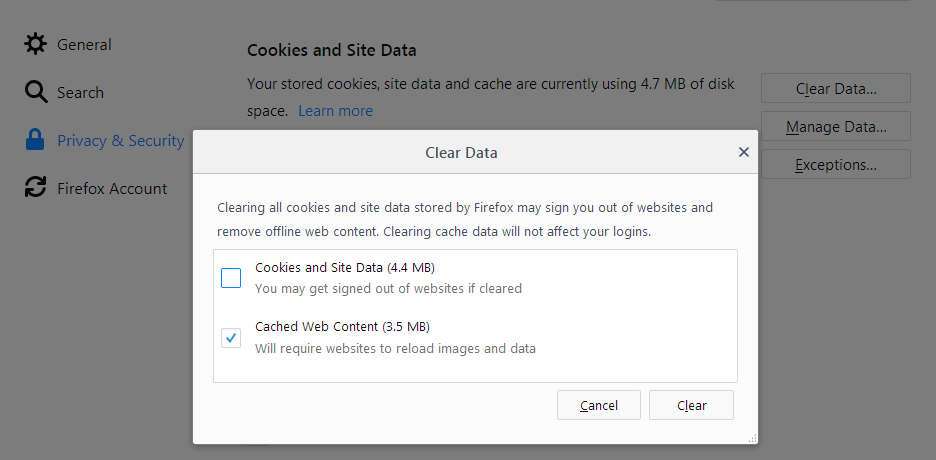
You can clear the cache and cookies here to fix the issue. Keep in mind that the way to clear cache and cookies would be different in different browsers.
Then, exit from your browser and restart your PC to check if the ERR_CONNECTION_RESET error is solved.
3. Reset IP Address
- As has been shown in the above fix, open the command prompt with admin permission.

- Then, you need to run the below-given command.
netsh winsock reset catalog
- Execute the command by pressing the Enter key and check if the ERR_CONNECTION_RESET error is resolved or not.
4. Setup Maximum Transmission Unit
- Open Network Connections by pressing Windows Key + R and typing ncpa.cpl in the box and pressing the Enter key.
- Then, write the name of your Active Wireless Network Connection. It could be TAP or other.
- Press the Windows Key + X and then choose Command Prompt (Admin).
- Run this command:
netsh interface IPv4 set subinterface “Name of the Network Connection 4” mtu=1472 store=persitent
Note: The Name of the Network Connection has to be replaced with the name of your network adapter that you have noted down in the second step. Press the Enter key.
After the above process is completed, check if the ERR_CONNECTION_RESET error is resolved.
5. Disable Proxy
- Press Windows Key + R to open the Run Dialogue Box and type “inetcpl.cpl” in the box and press Enter to open Internet Properties.
- Then, move to the Connections tab and choose LAN settings.

- See that the “Automatically detect settings” option is marked and unmark the “Use a Proxy Server for your LAN” option.
- Finally, click Ok and then Apply.
Then reboot your PC.
After this, check if the ERR_CONNECTION_RESET error is resolved on your Windows 10 computer.
On Android OS
1. Check Proxy Settings on Android
- Move to the Settings of your default internet browser.
- Then, select Show Advanced Settings.
- Select Change Proxy Settings from the Network section.

- Click on the LAN settings beneath the Local Area Network (LAN) settings.
- Then just uncheck automatically detect settings and Use a proxy server for your LAN.
After this is done, check if the ERR_CONNECTION_RESET error is resolved.
On Mac OS
1. Change or Verify the MTU
This is a very popular fix for the ERR_CONNECTION_RESET error on Mac.

Follow the given steps:
- First, select the Network icon and then choose the type of network that you wanted to connect to.
- After this, click on the Advanced option, then move to the right-hand side of the window which opens up automatically and select the Hardware icon. Then select the manually icon in the drop-down menu.
- Next, choose the Custom icon from the drop-down MTU menu section. A range possibly from 1280 to 1500, with 1500 being the default visible on the screen.
This would probably solve the ERR_CONNECTION_RESET error on your Mac. You could also try deactivating the third-party antivirus too if this doesn't work.
The PC Repair Tool ( BEST & SIMPLE)
As we have mentioned in our other articles, you can use the PC Repair tool in case of most errors as it helps you fix BSOD, DLL, and other errors on Windows 10.
Conclusion
The ERR_CONNECTION_RESET error can be a serious issue that affects your entire online activity. It is important to identify the common causes of this error, such as disabled internet connection proxy server, blocked internet IP address, and outdated system registry, and apply the appropriate fixes to resolve it.
The article provides several solutions for Windows 10, Mac, and Android, including resetting the IP address, clearing the browser cache, disabling proxy, and changing or verifying the MTU. Additionally, the PC Repair tool can be a helpful resource in fixing this error and other errors on Windows 10. By following these steps, you can fix the ERR_CONNECTION_RESET error and ensure smooth internet browsing experience.
All the best!
Frequently Asked Questions
1. What is the "ERR_CONNECTION_RESET" error, and why does it occur?
The "ERR_CONNECTION_RESET" error shows that the connection between your device and a website is interrupted or reset. It can happen due to network issues, outdated browser or operating systems, or incorrect firewall settings.
2. How can I solve the "ERR_CONNECTION_RESET" error?
You can solve the "ERR_CONNECTION_RESET" error by checking your network connection, clearing your browser cache and cookies, disabling your antivirus or firewall temporarily, or updating your browser and operating system.
3. Can a website cause the "ERR_CONNECTION_RESET" error?
Yes, a website can cause the "ERR_CONNECTION_RESET" error if it has connectivity issues, is overloaded with traffic, or is undergoing maintenance. In such cases, you can try accessing the website later.
4. How can I prevent the "ERR_CONNECTION_RESET" error from happening again?
You can prevent the "ERR_CONNECTION_RESET" error from happening again by keeping your browser and operating system up-to-date, using a reliable antivirus program, checking your network connection regularly, and ensuring that your firewall settings are correct.