If you want to check free available hard disk(SSD) space on your MacBook, then you are lucky, because this article has a step-by-step guide to check hard disk usage in MacBook.
MacBooks generally come with 128 GB or 256 GB SSD(Solid State Drive), and if you have a habit of using a Windows laptop with TBs of hard disk space, you will face a hard time in adjusting to MacBook. But trust me, it's worth it.
To resolve the low disk space issue, you can always get yourself an external hard disk.
Steps to check Disk Usage in Mac:
So let's see how we can check the available free space in our Mac, and what all applications and folders are consuming the most space.
Step 1: Click on the Apple icon
On the top left corner, there is an apple icon, click on it :)
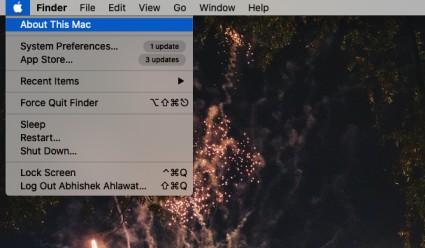
Step 2: Click on Storage Tab
A system preference window will open which will show the details about your Macbook. Click on the Storage tab.
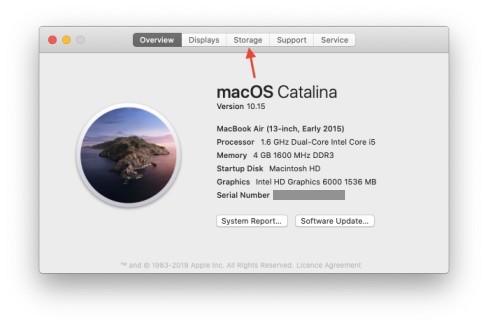
Step 3: Wait as Disk Usage is Calculated
In the Storage window, you will see the complete Disk usage. Your MacBook may take a few seconds to calculate it.
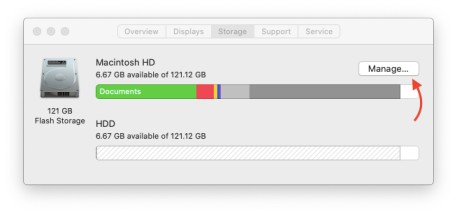
To check complete details, click on the Manage button, to see which files and applications are using the most space.
Step 4: Explore Apps and Files using the space
When you click on Manage... in the last step, a new window will open which will display all the Applications, folders and files which are using the space on your hard disk.
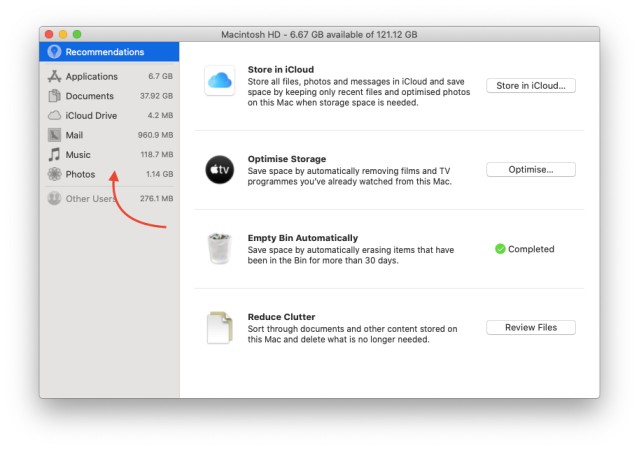
You can click on Documents, to see the files that are occupying the most space as your Macbook will show the large files on top which are using the Hard disk space.
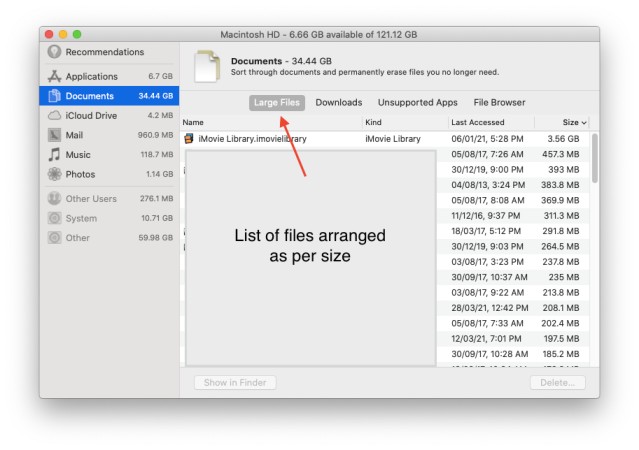
You can delete the files that you do not want, and free up space.
Conclusion:
That's it for this step-by-step guide. If you couldn't find something, please share it with us in the comment section and we will happy to help you out.