There are times when your Realtek PCIe GBE Family Controller might stop working or keep disconnecting from the network on Windows 10. If you are facing this problem, this article is just for you.
This kind of problem is mainly caused due to the driver's conflict or if your LAN integrated card on the motherboard is dead and you will notice the Realtek PCIe GBE family controller not showing in the device manager when this issue arises.
![Realtek PCIe GBE Family Controller not working on Windows [SOLVED]](LAZY_IMG_PLACEHOLDER)
In some situations, you will see a yellow exclamation mark appearing along with the Realtek PCIe GBE family controller.
Generally, you can fix this by freshly downloading and installing the latest driver. But if this doesn't work for you, then you can try the other fixes mentioned later in the article.
CAUSES: Realtek PCIe GBE Family Controller not working on Windows 10
These are some of the most common causes that cause the Realtek network driver issue on Windows 10.
- System file corruption.
- The conflict between the new and existing drivers.
- Damaging of the integrated LAN card, present on the motherboard.
- Software issue in the drivers.
FIXES: Realtek PCIe GBE Family Controller not working on Windows 10
2. Perform System Restore Point
To fix Realtek PCIe GBE Family Controller not working on Windows 10, performing the Windows startup repair may work for you.
- First, enter the Windows Recovery Environment (WinRE) with the Windows installation disc.
- Move to WinRE and then go to the Advanced options, then select Startup Repair: Fix problems that keep Windows from loading.
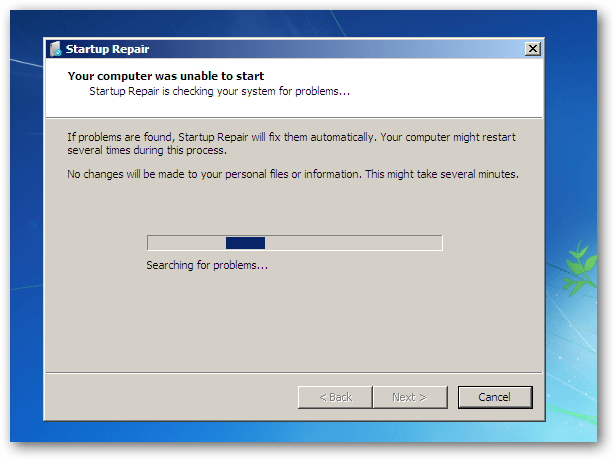
- Then you just wait for the repair process to finish.
Check if the error still remains.
3. Manually Download And Install The Driver
You need to freshly download the LAN controller drivers after uninstalling the Realtek PCIe GBE Family Controller driver.
This is how you can do it:
- Visit www.realtek.com/downloads.
- Look for the Realtek driver suiting the OS version.
- Then, download the LAN controller driver.
- Install the driver on your PC.
4. Uninstall The Problematic Driver
- Press the Windows + R keys.
- Type the “devmgmt.msc” text in the opened run window and hit the OK button.
- The Device Manager screen opens.
- Then, from the appearing list on the expanded Network Adapter option, make a right-click on the Realtek PCIe GBE Family Controller.

- Select the Uninstall option. Hit yes when asked for confirmation.
- Remove and reconnect the Ethernet cable.
- Restart your PC to apply the changes.
Then, check if the Realtek PCIe GBE family controller not working problem is fixed.
5. Check Out The Network Controller Settings
Incorrect configuration of the PCIe controller setting could also cause the Realtek PCIe GBE family controller not working problem. You will need to re-configure the PCIe network controller settings to fix this.
- Press Windows + R key.
- Then, enter the text “devmgmt.msc” in the opened run window and hit the OK button.
- The Device Manager option opens.
- Then, from the appearing list on the expanded Network Adapter option, make a right-click on the Realtek PCIe GBE Family Controller.

- Select properties.
- Switch to the “Advanced” tab and then choose the “Auto disable Gigabit” option from the Property category section.
- Click on the “Re-link, battery or AC” option.
- Then, choose the “Green Ethernet” within this Property section and then disable it.
- Finally, hit the “OK” button.
Now, check if the Realtek PCIe GBE family controller not working problem is fixed.
6. Replace With New PCIe Network Adapter
Your network adapter has gone dead if all the above method fails to work and the only way you can resolve this is by replacing the old one with a new one. Just find the one that suits your motherboard configuration.
You can also use the USB Wifi Adapter to get connected through Wireless if it is supported by the router.
7. Change the Configuration
The Realtek PCIe GBE family controller driver cannot work at full speed when restricted by the wrong configuration. And you have to alter the settings for retaining the maximum speed.
Follow the steps mentioned here:
- Press Windows + R keys.
- Then, enter the text “ncpa.cpl” in the opened run window and hit the OK button.

- Choose the network connection which you are using from the opened Internet Connections window and then make a right tap on it.
- Then, choose the properties option from the listed menu.
- Hit the Configure option.
- Then, choose the ‘Speed and Duplex’ option from the Property list of the Advanced tab.
- From this opened Value list, select the 1.0 Gbps Full Duplex button.
- Save all the changes by clicking on the OK button.
- Now restart your PC and check if the Realtek PCIe GBE family controller not working problem is fixed.
The PC Repair Tool ( BEST & SIMPLE)
As we have mentioned in our other articles, you can use the PC Repair tool in case of most errors as it helps you fix BSOD, DLL and other errors on Windows 10.
Conclusion
The Realtek PCIe GBE Family Controller not working issue on Windows 10 can be caused by system file corruption, driver conflicts, software issues, or damaged integrated LAN card. The problem can be fixed by manually updating the LAN controller drivers, performing a system restore point, manually downloading and installing the driver, uninstalling the problematic driver, checking out the network controller settings, replacing with a new PCIe network adapter, or changing the configuration.
It is recommended to start with updating the LAN controller drivers and then move on to other solutions if required. The issue can be resolved by following the mentioned steps, and the network adapter can be restored to its full speed!!
Frequently Asked Questions
1. Why is my Realtek PCIe GBE Family Controller not working?
Several reasons why the Realtek PCIe GBE Family Controller may not be working on Windows 10 can include driver conflicts, system file corruption, damaged LAN card on the motherboard, or software issues with the drivers.
2. How can I fix Realtek PCIe GBE Family Controller not working on Windows 10?
You can fix Realtek PCIe GBE Family Controller not working on Windows 10 by manually updating the LAN controller drivers, performing a system restore point, downloading and installing the driver, uninstalling the problematic driver, checking the network controller settings, replacing with a new PCIe network adapter, or changing the configuration.
3. How do I update the Realtek PCIe GBE Family Controller driver?
To update the Realtek PCIe GBE Family Controller driver, go to the Device Manager, right-click on the Realtek PCIe GBE Family Controller, select the "Update Driver Software" option, and then choose either "Search automatically for updated driver software" or "Browse my computer for driver software" depending on your situation.
4. What should I do if none of the fixes works for my Realtek PCIe GBE Family Controller?
If none of the fixes works for your Realtek PCIe GBE Family Controller, you may need to contact your PC or laptop manufacturer for further assistance, or you can try replacing the network adapter or seek help from a professional technician.