To know an origin of an Image on the internet using a Reverse Image Search is the best option. Also, it is one of the fun AI-driven technology that could be very helpful in the times to come.
People could click pictures of anything and can find information on the web about the contents that are in the pictures. If you too have an image and you want to find more information about it, you can do a reverse image search. Almost, all the major and popular Web Search engines provide the feature to search using an image.
Using one of these Search engine sites is the quickest and hassle freeway. However, there are plenty of applications for iOS and Android devices that will do a Reverse Image Search.
Here, in this article, we will show a few ways to do a search by image on phone using popular web search engine sites.
Also, we will mention a few applications for your Android and iOS devices, both paid and free to do a Reverse Search from your Phone.
Reverse Image Search Using Google
Google possesses one of the largest databases of web information in the world, they have the largest collection of web images from various sites. All these sites and images are being cataloged on Google. Which makes it relatively easy to search for an image and the website the image is associated with.
To access the Google Reverse Image search site from your Phone, open up a Web Browser, typically Chrome, Safari, or Firefox.
Then visit the site images.google.com. The site may not function properly in Mobile, therefore click on the More or Three dots option, select the Request Desktop Site option.

Once the page is loaded in your browser, you will have to upload the image you want to search for. Therefore, click on the Camera icon on the web page and select the appropriate option.
Select Local storage if you want to upload the image file from your device memory or select the camera option to click the picture of an image you want to search.
Once you have uploaded the picture to images.google.com, Google will automatically search for similar images on the web along with the websites the images are associated with.
Those who are using Google Chrome Browser, already have the option to do a Reverse Image search. Just tap on the image you want to search for in the browser and from the pop-up select the Search Google For This Image option.

Reverse Image Search Using Bing
Microsoft Bing is also one of the most used Web Search engines and it also can do a reverse image search. Bing also has a relatively large database so whatever image you are searching for, you will always have some result.
Using the bing service is relatively similar to using the google service to search by image on phone.
Firstly, you will have to visit bing.com/images, also you will have to request the Desktop site for it. After that click on the Camera icon and select a method to upload the image in Bing.
You could also upload an image from Dropbox, Google Drive, or iCloud, select the Browse option. Moreover, you can also select the camera option and click an image from a camera to upload and search in Bing.
Once the image has been uploaded to Bing it, will search the image in the bing database and will show you the result along with the websites the images are associated with.

Reverse Image Search Using Tineye
Tineye is a very well-known Reverse image search engine, it is said that the site has crawled over 34 billion images.
It means the database of TinEye is very solid and will have almost all the images from Bing, Google, and other popular search engines.
To use Tineye, just open up your Web Browser and visit the site tineye.com, then click on the upload icon and upload the image to TinEye for the search.
Shortly, TinEye will search for the matching images in their database and will show the result to you. You can also search for images by using a URL.

Tineye is not a free service, it is quite restrictive in some aspects.
You can only use the service to search for an image a limited amount of times.
The paid version will remove all the restrictions and will give you more search results.
Reverse Image Search Using Yandex
Like Google and Bing, Yandex is one of the popular Web Search Engines from Russia. Unlike Google and Bing that you will have to request a Desktop site to do a reverse image search.
You won't have to do a Desktop site request for using Yandex. You can simply open up your Web Browser and visit yandex.com/images and click on the camera icon and upload the image you want to search for.
Yandex will search for the relative image in their database and shortly it will resent you the result.
The database and the search algorithm of Yandex are quite sufficient for finding an exact matching image. Also, you can add tags in the search box for getting more accurate results.

Reverse Image Search iOS and Android Applications
If you often find yourself doing a reverse image search, then using a website for it might not be the best option for you. For iOS and Android users, there are a few applications you can install to do a reverse image search.
These applications are quite similar to the services and features that the above website provides.
Either bookmark the websites for Reverse image search in your Web Browser or install the following applications to quickly do a Reverse image search from your phone.
1. Reverse Image Search Extension
For iOS users only, you can download an app extension from Apple Store to do a Reverse image search.
Open up Apple Store and search for Reverse Image Search extension, get and install the extension on your Apple device.
After that whenever you will open up a picture and click on the share icon you can select the Search Image icon from the bottom menu.
However, it is not a free application, you would have to pay $0.99 to get it to install on your iOS device.
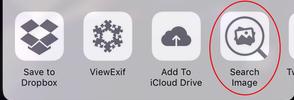
2. Reverse App
If you want a free application on your iOS device to do a Reverse image search, then Reversee is a great application.
The application is available in the Apple store, you can search for the Reversee app in Apple Store and install it.
The application not only pulls information from the google database but also uses the bing and Yandex databases for the image search.
Using the app is relatively easy, just open up the Reversee app and upload the image you want to search.
3. Search By Image
For Android users, Search By Image is an app you can get from the Google Play store. The app pulls the databases of Yandex, Tineye, and Google for an Image search.
To do a reverse image search using the Search By image app, open the app and click on the Plus icon below, then select the Image Gallery icon to browse and select an image.
It doesn’t give you an option to search by URL, however, you can click on the Camera icon to click a picture and click on the Search icon below to search.
Moreover, the application allows you to crop, rotate, flip horizontally and flip vertically option.
You may also like: