Anyone who uses the Internet, probably watches YouTube, not only for entertainment but also for educational purposes. Due to low bandwidth in many places, people can't stream videos properly without any buffering.
To resolve, we could choose a better Internet Service Provider with higher bandwidth. But many of us wouldn't agree, so we have tons of ways to download youtube videos into our local storage.
Even if you have high bandwidth, there are many reasons that you would want a video from YouTube in your local storage. Some of the non-copyrighted free content is great for the creators to download and create new content from using the video or audio.
So if you are a content creator, definitely you would want to know how to download YouTube videos. Moreover, there are many movies and songs which you would like to download and play later.
Youtube has an option to download, which is only available on the Youtube Android app. For browsers, there are several plugins and many applications for all major operating systems. However, officially the YouTube website doesn't provide you with an option to download.
So, we can use third-party and open-source projects to download YouTube videos. Here, we will discuss some of the best ways to download a YouTube video into your local directory. YouTube might block certain services and also blocks some videos to download. If you hit a roadblock like that, kindly try using other ways.
Download YouTube Videos using Online Websites
If you download YouTube content once in a while, you might want to know a few websites that could download YouTube videos. These web services not only are free but also provides you with the option to choose video formats. There is no installation or login required, to access these websites and download YouTube videos, you will only require a web browser.
Some of these web services may fail to download some videos and some services do not have an option to download a YouTube playlist. However, this is one of the fastest methods to download a YouTube video whenever you want without any hassle. Make sure you check out these following sites and mark them as bookmarks in your Web Browser.
Download YouTube Videos using Ytmate.com
To use ytmate.com to download a youtube video, you don't even have to open another tab and visit ytmate.com. Simply open YouTube, select a video and then go to the page URL. Then edit the URL, type or insert 'pp' after 'youtube' and visit the URL, for example, youtubepp.com. This will redirect the current youtube page to Ytmate.com.

After you are redirected to the website select the video format you want to download and click on it. The file will start to download shortly. You can also download the Video with Audio only. Ytmate.com also provides a YouTube to mp3 converter service. So it is one of the best websites to download a video from youtube.
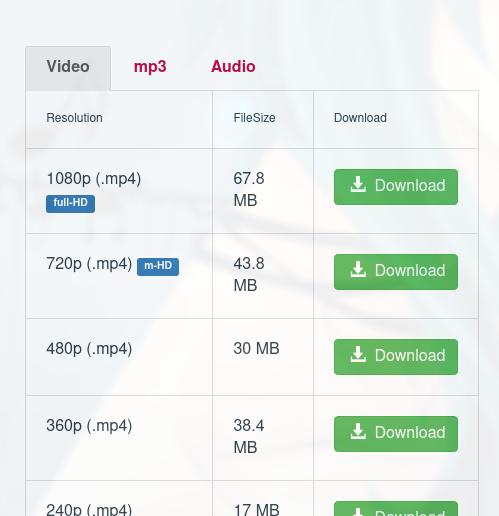
Download YouTube Videos using Savefrom.net
Like the previous website ytmate.com, savefrom.net is another similar website to download a YouTube video. To download a YouTube video using savefrom.net, open up a new tab and visit the website.
After that, go to YouTube, select a video, click on the share icon, and select the copy link option to copy the link.
Also, you can directly copy the URL of the YouTube page.
Then paste the link into the savefrom.net website and click on the Download button.
Another alternative method is to download a youtube video using savefrom.net is type 'ss' before YouTube in the URL.

Savefrom.net might be unable to download some videos due to YouTube protection or regional block.
However, using savefrom.net, you can not only download videos and MP3 from YouTube but from almost any website that contains media.
So, knowing this website will often come in handy if you have to download videos from Facebook, YouTube, Tik-Tok etc.

Download Youtube Videos using Softwares
For Windows users especially, many applications will download videos from YouTube.
Here, we will tell you the two best applications to use to download Youtube Videos.
The reason we have selected these two applications is that both of them are from confirmed trusted sources and are well known, many people use them.
Download YouTube Videos using VLC
Besides Windows Media Player and MPV, VLC is one of the most popular video player utilities. Not only the application can play almost any video and audio format from your local disk storage but it can also play online media as well. Of course, it can play YouTube videos as well.
To do so you can use a browser plugin, that will directly open the video in the VLC from the Web Browser. For chrome and firefox plugins just type and search for the 'Open in VLC' plugin and install any of them.
Make sure you do have VLC installed on your system already, then check the plugin by visiting a YouTube video and opening it in VLC using the plugin. Check out other plugins if this particular one doesn’t work.

You don't need a plugin to open the YouTube video in VLC. You can simply go to YouTube, select a video and copy the page URL.
After that open up the VLC application and on the top menu click on File and select Open Network. After that paste the copied URL in the text editor and click the Play option.
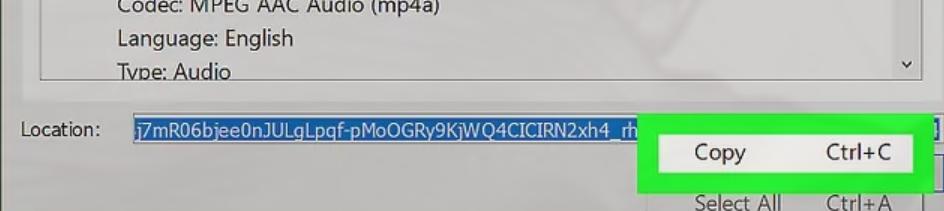
Once the video opens up in VLC, pause the video and click on the Tools options at the top menu and from the sub-menu select Codec-Information. Alternatively, press CTRL + J to open up the codec information window.
Select the Location URL from the codec information which is the actual YouTube video URL After you have copied this URL, go to your Web Browser and visit the link, the Video will open up in the browser, right-click on the video or CTRL + S to save the video.
Select your preferred directory and click on the Open button to download the YouTube video.

Download YouTube Videos using Internet Download Manager (IDM)
One of the most well-known and most used download managers is the Internet Download Manager. You can download and install the application from the official internet download manager site. Also, it will be very useful if you install the Internet Download Manager for Chrome or Firefox.
Once the Plugin is installed and active on your web browser, just visit YouTube and select a video.
There shortly, you will see a pop-up from IDM, click on the 'Download the Video' option, IDM will show you the formats which you can choose and download.
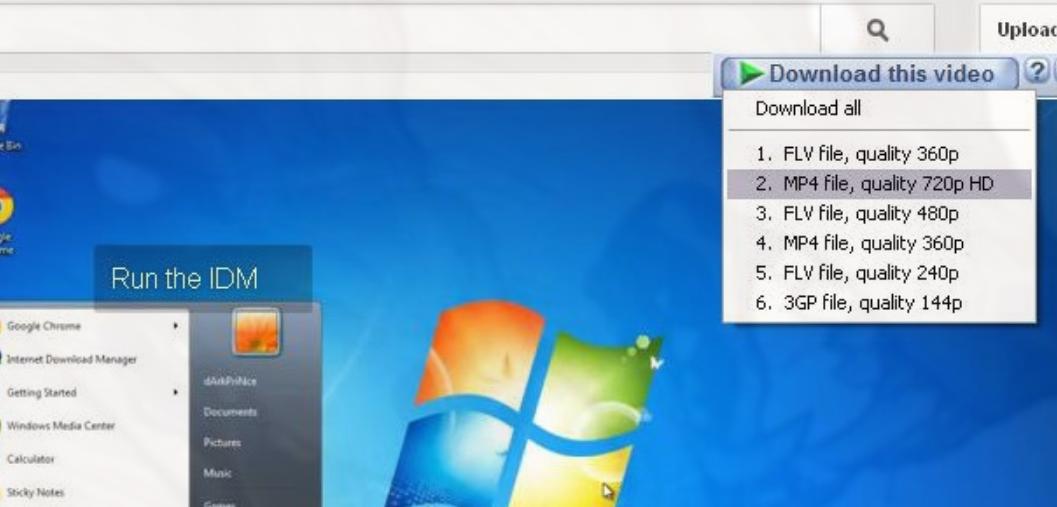
Moreover, you can directly select copy an URL of a youtube video and start a batch download in Internet Download Manager to download a YouTube playlist. The YouTube-protected and regional blocked videos will be unavailable for download.
Download Youtube Videos on your Android
For downloading YouTube videos on your Android device you could use the websites mentioned in this article. But there are a few applications that we would like to mention to not only download videos from YouTube but almost from any website.
Download YouTube Videos using InsTube
Though the app is not available in Google Play Store you will have to search for the app in other app stores like Fdroid, etc.
To use the app is very simple, simply go to your YouTube application, select a video click on the Share option and click on the InsTube icon.
A pop-up will show you the options to select a video format to download.
However, you can also open up the InsTube app, and open up YouTube in the app and select a video. On the video web page, you will see a download icon, click on it, select a format and download the video.
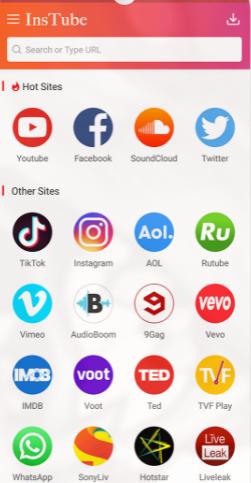
Download YouTube Videos using Videoder Video Downloader
This app is very similar to the previous app in both usability and service.
You cannot find the Videoder in Google Play Store so you will have to download and install the app from third-party websites or App stores.
Using Videoder you can also download any media from Facebook, Twitter, and other popular social media platforms.
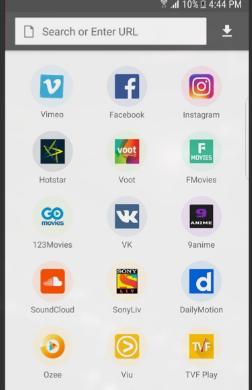
Conclusion
If you are using a desktop, or a mobile device, you can use the above mentioned applications, software, or websites to download YouTube videos. All of these work well, s we have ourselves tested them.
You may also like: